The Student Disability Resource Center (SDRC) is open during regular business hours, Monday-Friday, from 8:00am-5:00pm (except University Holidays and Closures, and periodic department training/in-service events). The SDRC may be reached at 951-827-3861 or sdrc@ucr.edu. To register for services, please visit this webpage. To request an appointment with a disability specialist, please go to the Appointment Request Form.
The Student Disability Resource Center (SDRC) campus offices will have adjusted hours during between December 6 - January 2. Please go to this link for information for SDRC's open hours and closing dates.
Accessible Word: Headings
Using headings (also known as headers) in a Word Document helps all users navigate the document easier and is a more efficient way of designing a document. Changing font colors or size does not make a heading. Headings levels are created by using the Headings feature in Word in the Styles section of the Home tab.
Choose the Appropriate Heading Level
Headers should be used in order based on the content that is trying to be communicated. It is very important that header-use remain consistent across documents and headers should not be skipped!
Think of it like a book's title.
Heading 2: This is a large category relating to Heading 1.
Think of it like a chapter in a book.
Heading 3: This is a sub-category of Heading 2.
Think of it like a section within a chapter.
Heading 4: This is a sub-sub-category.
Think of it like a sub-section within a chapter's section. And so on!
Having a Word Document structured with headings could also make a document easier to follow along.
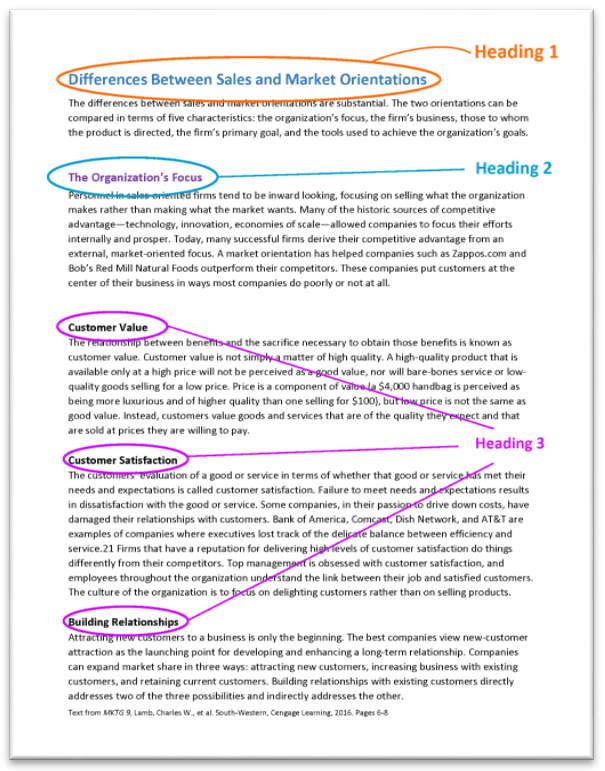
Add Headings to a Document
- Add a heading text to a document.
- Place cursor at text.
- Select the appropriate heading level to create a heading.

Heading styles. 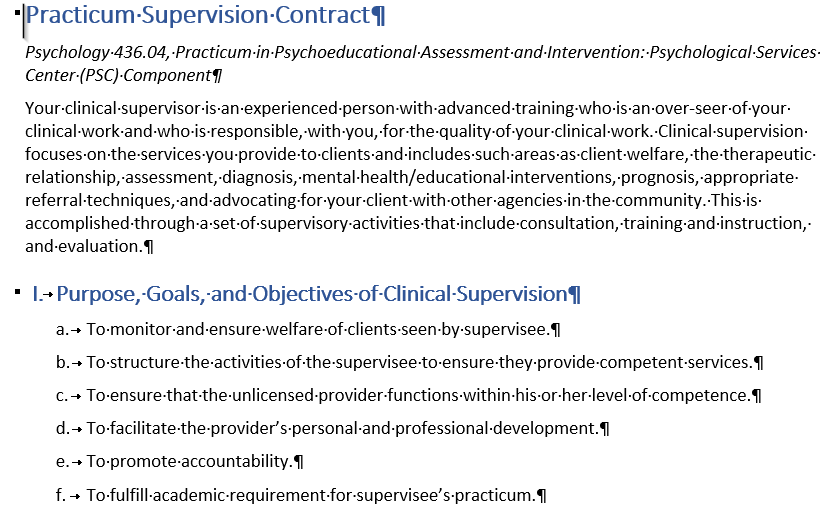
Heading style 1 applied to text.