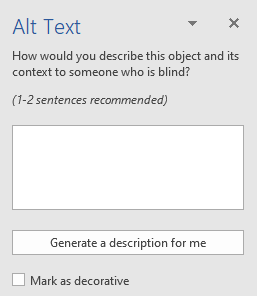The Student Disability Resource Center (SDRC) is open during regular business hours, Monday-Friday, from 8:00am-5:00pm (except University Holidays and Closures, and periodic department training/in-service events). The SDRC may be reached at 951-827-3861 or sdrc@ucr.edu. To register for services, please visit this webpage. To request an appointment with a disability specialist, please go to the Appointment Request Form.
The Student Disability Resource Center (SDRC) campus offices will have adjusted hours during between December 6 - January 2. Please go to this link for information for SDRC's open hours and closing dates.
Accessible Word: Alternative Text
Alternative text, or “alt text” describes the content of images, graphs, and charts for assistive technology or for cases where the image does not load. The descriptions should be concise but meaningful and describe the image to someone who cannot see it.
Add Alt Text to an Image in Word
NOTE: If the image is for decorative purposes only, check the Mark as Decorative box.
- Add an image
- Right click on the image. Select Edit Alt Text then and type the description in the box provided.
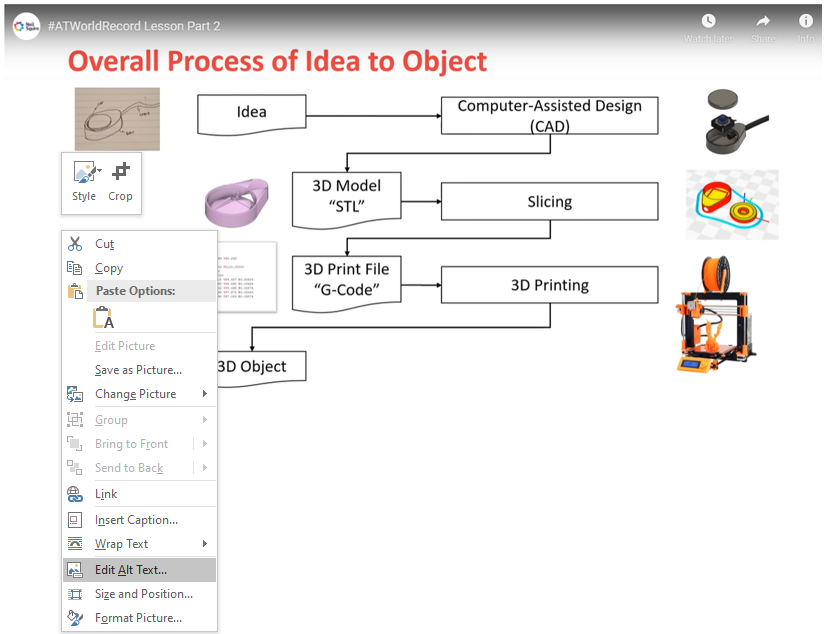
Edit Alt Text menu item selected from image context menu.
Do not type in the word "image" or "image of ..." as the user already knows the image is an image.